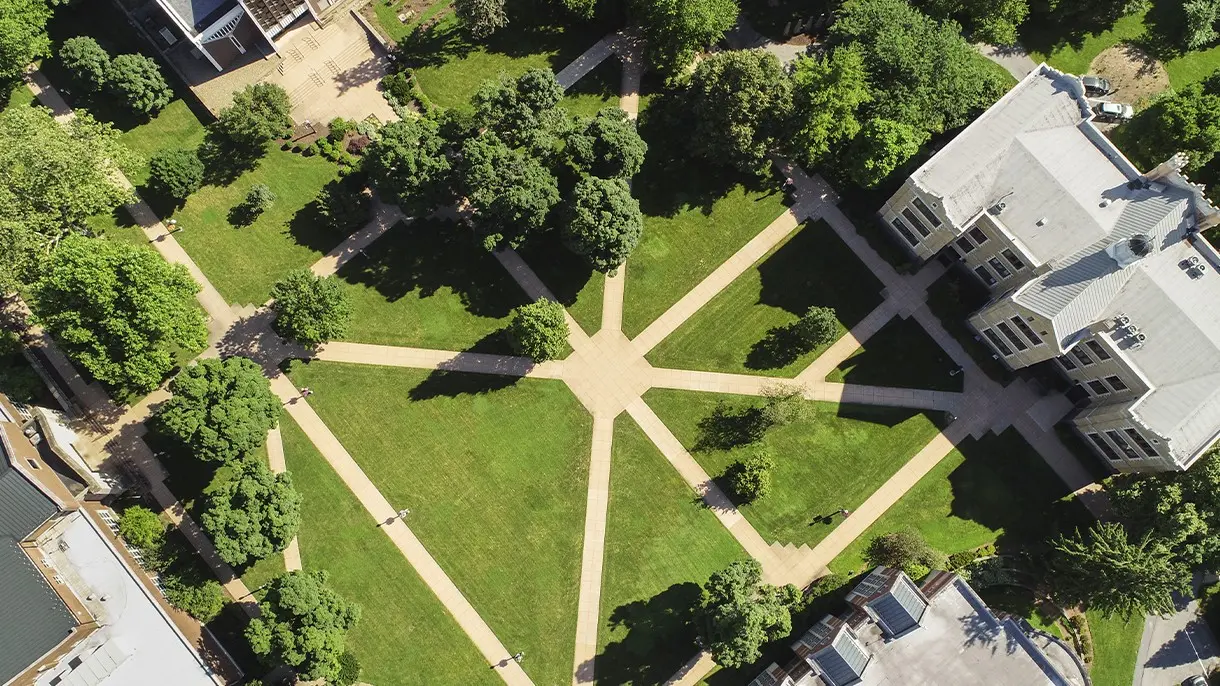Protecting Confidential Files
Store files containing confidential information on the file server in the Private folder of your personal space (also known as the U: drive for Windows users). Files in your Private folder are backed up overnight each weekday and are not accessible by other users unless they know your LVC username and password.
Use a password and encryption on your confidential files for additional protection. This is very easy to accomplish when saving the file in Word or Excel (see below). Note: If you forget the password needed to open the file, the information in the file will be lost.
Microsoft Office for Windows
- Click the Office button in Office 2007 or the File tab in Office 2010 and later.
- Choose Save As from the menu.
- In the Save As dialog box click on the Tools button and choose General Options.
- In the General Options dialog box, enter a password that will be required to open the file and, if desired, a password that will be required to modify the file.
- After entering the password(s) click OK, and then Save the file.
Microsoft Office for Macintosh
- Choose File, Save As from the menu.
- In the Save As dialog box click on Options and choose Security.
- In the Security dialog box, enter a password that will be required to open the file and, if desired, a password to modify the file.
- After entering the password(s) click OK, and then Save the file.