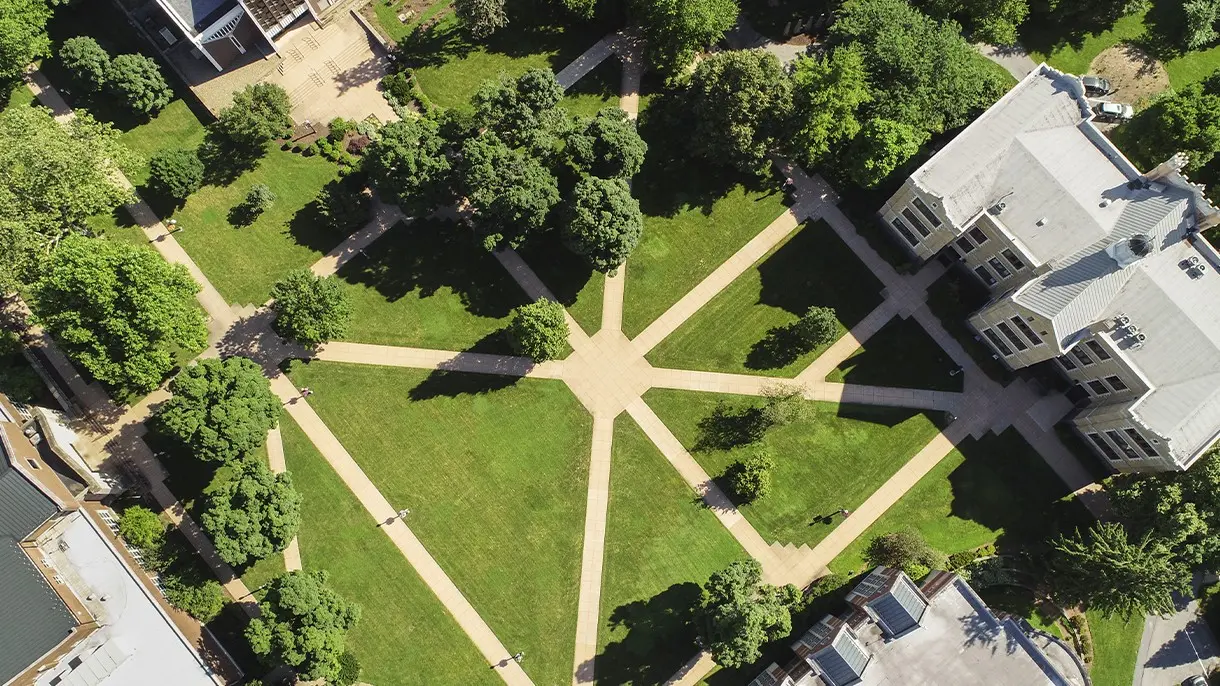Forwarding Email
Follow these steps to forward your LVC email to another email account:
- Log into Office365.
- Click on the gear in the upper right corner.
- Scroll to the bottom, and under “your app settings”, click on Mail.
- Your mail settings menu will show up on the left hand side of the screen.
- Under accounts, click on Forwarding.
- Choose start forwarding, and enter the email address where you want campus email to be forwarded.
- Check the box at the bottom to retain a copy of your messages in Office 365.
- Save your new settings.
- Test your settings by sending an email message to your LVC email account. Check the account you are forwarding to, to verify that the message is received.